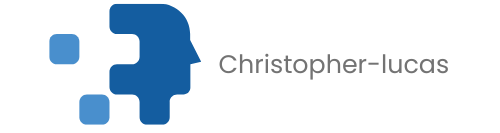Table of Contents
TogglePicture this: you’re all set for a virtual catch-up with your best friend, but instead of their smiling face, you’re met with that dreaded error message. Frustration sets in as you wonder why FaceTime has decided to play hard to get. It’s like planning a surprise party and your guest of honor forgets to show up.
Common Reasons Facetime Isn’t Working
Several factors can prevent FaceTime from functioning correctly. Understanding these issues can help troubleshoot the connection.
Device Compatibility Issues
Device compatibility plays a key role in the functionality of FaceTime. Devices must support the latest version of iOS or macOS to use the app. Apple designs FaceTime for specific models, so using older devices might lead to performance issues. Check the compatibility list on Apple’s official site. Using devices without the necessary hardware can also impede FaceTime features. Additionally, connecting with users on non-Apple devices limits the app’s ability to function properly.
Software Updates and Compatibility
Staying updated is crucial for FaceTime performance. Missing software updates can prevent the app from working smoothly. Regular updates ensure access to the latest features and security enhancements. Users should check for updates in the Settings app on their devices. If a device runs an out-of-date version, bugs or glitches may arise during a call. Compatibility between users is essential too; both must be on compatible software versions to successfully connect.
Troubleshooting Steps

Troubleshooting FaceTime connectivity issues requires systematic examination of different factors. The following steps can help identify and resolve common problems.
Check Your Internet Connection
A stable internet connection is critical for FaceTime. Check if Wi-Fi or cellular data is enabled on the device. Look for any interruptions in the signal. Testing the connection by browsing websites or streaming videos can confirm internet functionality. If the connection is weak, resetting the router or moving closer can enhance signal strength.
Verify Apple ID and Settings
Ensure that the Apple ID used for FaceTime is correct. Navigate to Settings and tap on FaceTime to view the Apple ID listed. If necessary, sign out and sign back in to refresh the connection. Check that FaceTime is enabled for the account. For compatibility, both users should use a valid Apple ID, as this is essential for successful calls.
Restart Your Device
Restarting the device often resolves many software-related issues. Press and hold the power button until the slider appears, then slide to power off. After waiting about 30 seconds, turn the device back on. This simple reset can clear temporary glitches that may hinder FaceTime functionality.
Check Facetime Settings
Review FaceTime settings to ensure everything is configured properly. Access this by going to Settings and selecting FaceTime. Check that FaceTime is toggled on. Confirm that the correct phone number or email address is listed for receiving calls. Additionally, ensure that Restrictions aren’t enabled, as they can affect app accessibility.
Advanced Solutions
Several advanced solutions can address ongoing FaceTime issues. Implementing these strategies can enhance connection reliability.
Reset Network Settings
Resetting network settings can resolve underlying connectivity problems. To perform this action, navigate to Settings, select General, and tap on Reset. Choose Reset Network Settings, then confirm the selection. This process restores Wi-Fi networks and passwords, cellular settings, and VPN/APN configurations, ensuring a fresh connection setup. After the reset, reconnect to the Wi-Fi or cellular data, then check if FaceTime functions properly.
Reinstall FaceTime App
Reinstalling the FaceTime app may also fix persistent issues. Since FaceTime is built into iOS, users must delete it by going to the App Store, tapping on the user’s profile image, and navigating to purchased apps. Users should then locate FaceTime and uninstall it from the device. Once uninstalled, users can download it again from the App Store. Completing this process ensures they are using the most recent version of the app, which often resolves unexpected glitches.
Contact Apple Support
Contacting Apple Support provides assistance for unresolved problems. Users can reach out via chat, phone, or the Apple Support app. Apple technicians can diagnose issues that may not be easily identifiable by the user. Documenting error messages or specific problems can facilitate faster service. Engaging with Apple Support often leads to effective solutions tailored to the user’s specific setup, ensuring FaceTime works efficiently again.
Conclusion
FaceTime issues can be frustrating but understanding the potential causes and solutions can make a significant difference. By ensuring device compatibility and keeping software up to date users can enhance their chances of a successful call. A stable internet connection and correct Apple ID settings are also essential for seamless communication.
If problems persist despite troubleshooting efforts it’s wise to consider advanced solutions like resetting network settings or reinstalling the app. Engaging with Apple Support can provide tailored assistance for unresolved issues. With these strategies in mind users can look forward to reconnecting with friends and family without the hassle of technical difficulties.