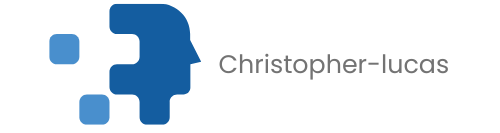Table of Contents
ToggleImagine this: you’re ready for a movie night, popcorn’s popped, and your favorite film is just a tap away on your iPhone. But wait—how do you get that tiny screen to play on your big TV? Don’t fret! Connecting your iPhone to your TV is easier than finding a cat video on the internet.
How Do I Connect My iPhone To The TV?
Connecting an iPhone to a TV can enhance the viewing experience significantly. Several methods exist, each suitable for different setups.
First, consider using an HDMI adapter. Lightning to HDMI adapters allow a direct connection from the iPhone to the TV. Users can plug the adapter into the iPhone, then connect an HDMI cable from the adapter to the TV. This method usually provides a reliable and high-quality signal.
Second, Apple TV offers a wireless solution. Users can mirror their iPhone screen to the TV via AirPlay. Ensure both the iPhone and Apple TV are on the same Wi-Fi network. Swiping down from the upper-right corner of the iPhone screen reveals the Control Center. Tapping “Screen Mirroring” provides a selection of available devices to connect.
Third, consider using smart TVs with built-in casting features. Many smart TVs support AirPlay, allowing users to share content directly from the iPhone. Open a video or photo, tap the share icon, and select the TV from the AirPlay options to connect seamlessly.
Fourth, some gaming consoles also support connections from iPhones. PlayStation or Xbox allows users to stream videos and music. Ensure that the console and iPhone are on the same network, then utilize the respective app to send content.
Each method offers unique benefits. Choosing the right one depends on available devices and personal preferences. Following simple steps can enable an enjoyable viewing experience with options tailored for various needs.
Using HDMI Cables

HDMI cables offer a reliable method for connecting an iPhone to a TV. This strong connection delivers high-quality audio and video signals, creating an optimal viewing experience.
Lightning To HDMI Adapter
A Lightning to HDMI adapter serves as a crucial link between an iPhone and a television. This adapter fits into the iPhone’s Lightning port, enabling the transfer of content to the TV. Many adapters support resolutions up to 1080p, ensuring crisp visuals. Users can find various models from trusted brands, such as Apple and third-party manufacturers. When choosing an adapter, ensure it is compatible with the specific iPhone model for seamless use.
Connecting The Cable
Connecting the cable involves several straightforward steps. First, attach one end of the HDMI cable to the HDMI port on the TV. Next, insert the other end into the Lightning to HDMI adapter. After that, connect the adapter to the iPhone’s Lightning port. Power on the TV and select the appropriate HDMI input source. The iPhone screen then mirrors on the TV, allowing users to showcase photos, videos, or applications without hassle.
Using AirPlay
AirPlay provides a wireless method for connecting an iPhone to a TV. This feature easily streams content from the iPhone to various compatible devices.
Requirements For AirPlay
AirPlay requires specific devices for seamless functionality. The iPhone must run iOS 4.2 or later. An Apple TV or AirPlay-compatible smart TV connects to the same Wi-Fi network. Network stability ensures a lag-free experience. Users should also confirm that the TV supports AirPlay 2, enhancing compatibility.
Step-By-Step AirPlay Instructions
AirPlay offers an easy setup process. First, ensure both devices are connected to the same Wi-Fi network. Open the content on the iPhone, like a video or photo. Swipe down from the top right corner to access the Control Center. Tap on “Screen Mirroring” to view available devices. Select the TV or Apple TV from the list. The iPhone screen will now display on the TV, allowing for an immersive viewing experience. Adjust volume directly from the TV or control aspects from the iPhone as needed.
Third-Party Apps
Third-party apps offer additional ways to connect an iPhone to a TV, enhancing the viewing experience. These applications provide convenient features for streaming and screen mirroring.
Recommended Apps
Popular choices include YouTube, Netflix, and Disney+, each supporting AirPlay capabilities. AllCast stands out for casting images and videos to various devices, while Mirroring Assist aids in screen sharing without compatibility concerns. Plex serves as an excellent media server app, granting access to personal libraries from multiple devices.
How To Use Them
Downloading any recommended app from the App Store is the initial step. Open the app and navigate to the content of choice. For AirPlay-compatible apps, the AirPlay icon appears on the screen, allowing users to select the TV or Apple TV. After confirming the connection, the iPhone display mirrors on the TV. Adjusting settings may enhance the experience, such as modifying video quality or playback options.
Troubleshooting Common Issues
Users can encounter several issues when connecting an iPhone to a TV. First, a blank screen may result from incorrect input selection on the TV. To resolve this, check that the TV is set to the right HDMI input if using a cable, or the correct device if using AirPlay.
Additionally, users face connectivity problems when the iPhone and the TV aren’t on the same Wi-Fi network. Ensure both devices share the same network to facilitate a successful connection, especially when utilizing AirPlay.
Another issue involves compatibility between the iPhone and the TV. For optimal performance, the iPhone should operate on iOS 4.2 or later while the TV needs to support AirPlay 2. If either device is outdated, it may lead to connection failures.
Some users report lag during playback. Adjusting network settings may improve streaming speed. Consider moving closer to the router or using an Ethernet connection for the Apple TV to enhance performance.
Audio and video sync issues can arise when using third-party apps. Restarting the app or the iPhone may resolve these delays. Users should also check for app updates, as developers frequently release improvements.
Moreover, an HDMI adapter might not work correctly if not connected firmly. Check the ports and connections to ensure a secure fit for an uninterrupted signal.
Lastly, if troubleshooting fails, restarting both the iPhone and the TV often resolves minor glitches. A simple reboot can refresh connections and restore functionality. By following these tips, users can enhance their experience connecting an iPhone to a TV.
Connecting an iPhone to a TV opens up a world of entertainment possibilities. Whether using an HDMI adapter for a direct connection or leveraging AirPlay for a wireless experience, users can easily enjoy their favorite content on a larger screen. Smart TVs and gaming consoles further enhance this versatility, providing multiple options for streaming and sharing.
With the right setup and troubleshooting tips, anyone can enjoy seamless viewing. Embracing these methods not only elevates movie nights but also allows for sharing memories with friends and family. Ultimately, the choice of connection method depends on personal preferences and available technology, ensuring a tailored experience for every user.