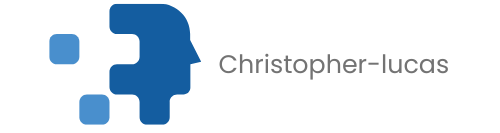Table of Contents
ToggleEver found yourself in a battle with your iPhone, trying to get it to rotate just when you need it most? It’s like the phone’s playing hard to get! Whether you’re binge-watching your favorite series or trying to capture that perfect landscape photo, screen rotation can be a game-changer.
Understanding iPhone Rotation Features
Screen rotation enhances the experience of using an iPhone. Users rely on it for various activities, making its functionality essential.
What Is Screen Rotation?
Screen rotation refers to the automatic adjustment of the display orientation based on the device’s physical position. When an iPhone is tilted horizontally, the screen shifts from portrait to landscape mode. This feature allows applications to present content appropriately, whether watching videos or browsing photos. Users can enable or disable this function through settings or the Control Center. Accessibility to this feature ensures seamless transitions between different viewing formats.
Why Is Screen Rotation Important?
Screen rotation improves usability across applications. Engaging with videos or games becomes more immersive in landscape mode. Additionally, photography benefits from this feature, allowing users to hold the device comfortably while capturing images. Accessibility features also integrate screen rotation, enabling users with varied needs to interact with their devices effectively. Thus, a functioning rotation feature is vital for an optimized user experience.
Troubleshooting iPhone Rotation Issues
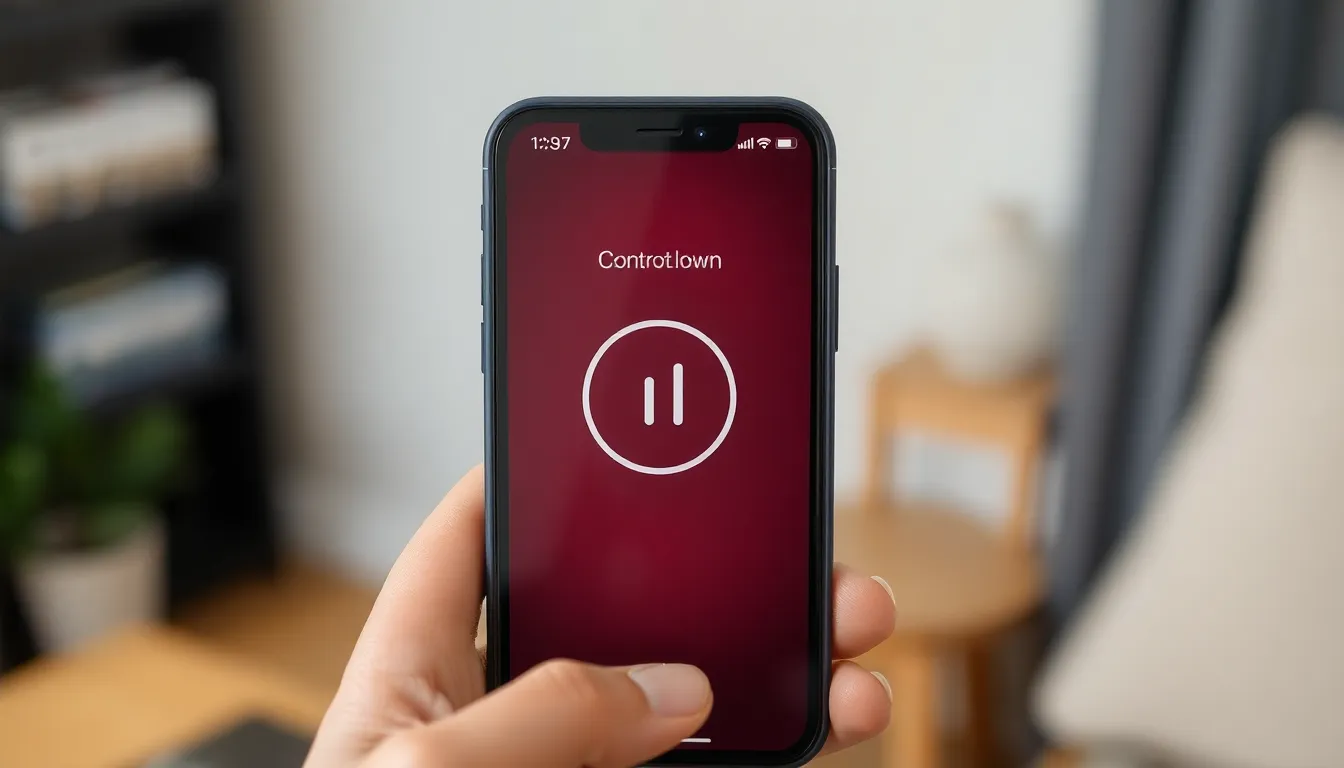
iPhone users frequently encounter screen rotation issues. Various troubleshooting steps can restore proper functionality.
Checking Rotation Lock Settings
Rotation lock settings often prevent screen orientation changes. To check settings, swipe down from the top right corner of the screen. Look for the rotation lock icon; if it’s activated, the icon appears red. Tapping the icon disables the lock, allowing the screen to rotate. Users should also ensure they’re in an app that supports rotation, as some applications only function in portrait or landscape mode.
Restarting Your iPhone
Restarting the iPhone can resolve many minor issues, including rotation problems. Users can perform a restart by pressing and holding the side button along with the volume button until the slider appears. Dragging the slider will turn off the device. After the iPhone powers down completely, pressing the side button again restarts it. This simple step often resolves temporary glitches, restoring screen rotation capabilities.
Adjusting Display Settings
Adjusting display settings can resolve rotation issues on an iPhone. Users can modify settings to enhance their experience with screen rotation.
Orientation Settings in Individual Apps
Orientation settings vary across different apps. Some applications only support portrait mode, while others allow both portrait and landscape. By checking app-specific settings, users ensure the application supports rotation. If the app remains locked in portrait mode, it won’t rotate. Users must look for any settings within the app that control orientation for the best experience.
Changing Accessibility Settings
Accessibility settings play a significant role in screen rotation. Users access these settings through the settings menu under “Accessibility.” Within this section, options related to motion can restrict screen rotation. Disabling features like “Reduce Motion” might enhance rotation functionality. Users should also ensure that the “Guided Access” feature is turned off, as it can lock the display orientation. Adjusting these settings can significantly improve the overall user experience with screen rotation.
Using Third-Party Apps for Rotation
When iPhone’s native options for screen rotation fall short, third-party apps can offer solutions. These applications often provide additional control over display orientation.
Popular Apps to Assist with Rotation
Several apps can help manage rotation settings. Rotation Lock allows users to customize screen orientation based on app preferences. Display Orientation gives precise control over the display angle, even for apps that don’t support rotation. Flexible Screen Orientation provides a user-friendly interface for toggling between modes. Users often find these applications beneficial for games, video playback, and reading.
Pros and Cons of Third-Party Apps
Using third-party apps has both advantages and disadvantages. Apps offer greater customization for screen rotation preferences. Many users appreciate user-specific settings that improve the overall experience. On the downside, compatibility issues may arise for specific applications, leading to unpredictable behavior. Additionally, some apps require ongoing permissions that might compromise privacy. Considering these factors helps users make informed decisions regarding their screen rotation needs.
Getting an iPhone to rotate can be a straightforward process with the right steps. By checking rotation lock settings and ensuring the app supports orientation changes, users can often resolve issues quickly. Restarting the device or adjusting display settings can also make a significant difference.
For those still facing challenges, exploring third-party apps may provide additional solutions. These tools can enhance control over screen rotation but come with their own considerations. Ultimately, ensuring the rotation feature works smoothly can greatly improve the overall iPhone experience, allowing users to enjoy content in the way that best suits their needs.