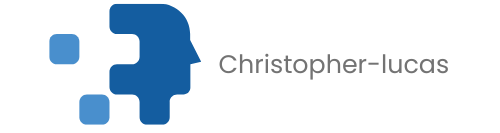Table of Contents
ToggleChanging your home address on your iPhone might not seem like a big deal, but it can save you from some hilarious mix-ups. Imagine ordering pizza and having it delivered to your old place—awkward! Whether you’ve moved to a cozy new apartment or just want to update your address for that online shopping spree, knowing how to make this change is essential.
With just a few taps on your screen, you can ensure your digital life reflects your real-life location. No more sending your friends on a wild goose chase or missing out on those sweet delivery deals. Let’s dive into the simple steps that’ll have your iPhone singing your new address in no time.
Why Change Your Home Address on iPhone
Changing your home address on an iPhone ensures convenience in daily activities. An accurate address prevents delivery mishaps, keeping packages from arriving at the wrong location. Updating this information fosters smoother transactions for online shopping, where precise addresses are crucial for shipping accuracy.
Revising the home address also impacts location-based services. Many apps utilize this data to provide relevant information, such as local businesses and navigation directions. Personal safety improves when emergency contacts have the correct address, facilitating timely responses in urgent situations.
Managing personal information is easier when the address is updated across all applications. Numerous financial and personal services rely on an accurate home address for identity verification. Users avoid complications with banking and subscriptions by ensuring their details align with current residence.
Maintaining an updated address supports seamless integration of smart home devices. These devices often require a specific home location for effective operation, enhancing overall comfort and efficiency. Overall, keeping the home address current simplifies life in an increasingly digital world while ensuring that all services and devices function optimally.
Steps to Change Your Home Address
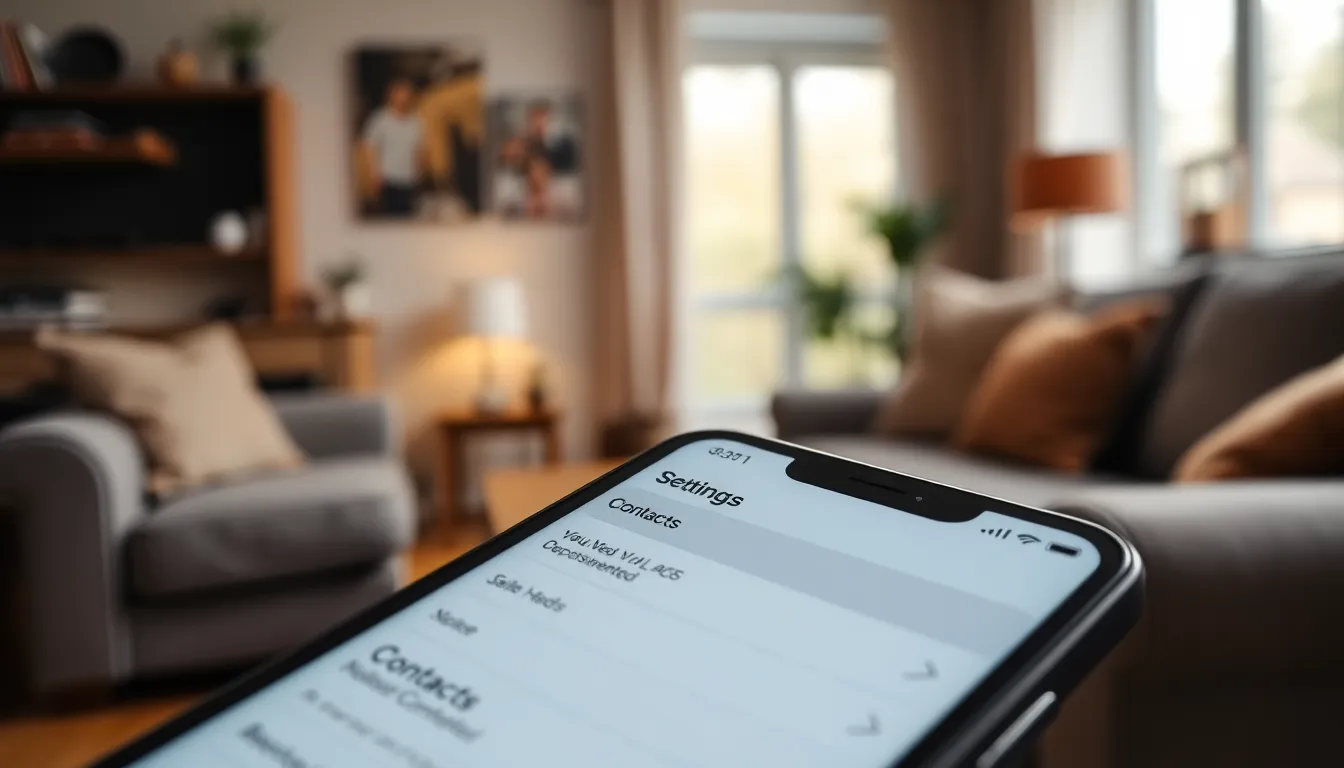
Changing your home address on your iPhone is a straightforward process that enhances convenience and ensures accuracy across applications.
Accessing Settings
Begin by opening the Settings app on the iPhone. Scroll down until you locate the “Contacts” option. After selecting it, tap on “My Info,” which opens a list of your contacts. Choose your own contact card from the list. This action lays the foundation for updating your home address.
Updating Contact Information
Next, access your contact card to edit details. Tap “Edit” in the upper right corner to enter editing mode. Locate the “address” field and delete the old address. Enter the new home address accurately. Ensure correct entry of street number, street name, city, state, and zip code. Save changes by tapping “Done” once all information is verified.
Modifying Maps Application
To update the home address in the Maps application, open the Maps app. Tap on the user icon or “Favorites” at the bottom. Select “Add a New Favorite” or modify your existing home address. Input the new address, then save it as your home location. This change ensures that Maps delivers accurate directions based on the updated address.
Tips for Ensuring Accuracy
Maintaining an accurate home address on an iPhone enhances convenience and prevents issues. Here are some essential tips to consider.
Verifying Your New Address
Confirming the accuracy of the new address proves crucial for seamless communication and delivery. Double-check the entered details for errors like misspellings or incorrect numbers. Using a mapping service can help validate the address format, ensuring it corresponds to recognized locations. Additionally, testing address entry in apps that rely on location, like delivery services and navigation tools, verifies that they direct to the correct spot. Ensuring that the new address appears correctly on your contact card makes it easier to access and share.
Syncing Across Devices
Syncing updated information across all devices secures consistent access. Ensure iCloud settings are enabled on the iPhone to reflect changes on connected devices automatically. Enabling the option for Contacts in iCloud allows updates to flow to all synced devices, maintaining alignment with your current location. Checking for synchronization issues might be necessary if the address doesn’t update as expected. Regularly accessing your accounts on different devices confirms that the address is updated in all relevant applications, including maps and messaging platforms.
Common Issues and Solutions
Users often face challenges when trying to change their home address on an iPhone. One common issue arises when the new address does not save properly. To resolve this, ensure a stable internet connection before attempting the update. After confirming connectivity, revisit the “My Info” section in Settings.
Another frequent problem involves syncing discrepancies across devices. If an updated address isn’t appearing on all devices, users must check iCloud settings. Enabling iCloud sync for Contacts guarantees all devices reflect the most current information.
Occasionally, users experience problems with location-based services not recognizing the new address. Addressing this may involve restarting the iPhone after making changes. A simple reboot often refreshes the system, allowing location services to recognize recent updates.
Some users report receiving errors when using mapping applications. It’s helpful to double-check for typos or inaccurate formatting in the new address. Ensuring correctness in address details can prevent app errors and improve functionality.
Lastly, users sometimes see delays in updates reflected in third-party apps. Such issues can stem from app-specific settings. Opening the app and refreshing its data can prompt the app to sync with the updated information from Contacts.
These solutions address typical issues encountered while changing a home address on an iPhone, aiding users in maintaining accurate personal information across their devices.
Conclusion
Updating the home address on an iPhone is a crucial task that enhances both convenience and safety. By following the straightforward steps outlined in the article users can ensure their information is accurate and up-to-date. This simple change can significantly improve the efficiency of online shopping and location-based services.
Staying proactive about address updates not only prevents delivery errors but also supports seamless integration with smart home devices. Regularly verifying and syncing this information across devices ensures that everything functions smoothly. With these practices in place users can navigate their digital lives with confidence and ease.